The first platform of the course
"Creating music from inception to premiere"
Prof. Taras Kutsenko Course
"Creating music from inception to premiere"
Prof. Taras Kutsenko Course
The first platform of the course
"Creating music from inception to premiere"
Prof. Taras Kutsenko Course
"Creating music from inception to premiere"
Prof. Taras Kutsenko Course
Sibelius Ultimate
Quick Start Guide
Professor at Zhangjiajie University.
Graduate of the Tchaikovsky Moscow State Conservatory.
Master's degree in Musical Arts and Public Administration.
Professor Emeritus at the University of Massachusetts (USA).
Professor of the Academy of Arts of Zhangjiajie University, Hunan, China.
Member of the International Guild of Principal Conductors in Paris, France.
Member of the Association of Sound Engineers and Arrangers in Berkeley (USA).
Member of the Association of International Arbiters.
Winner of international awards in the field of culture and art.
Graduate of the Tchaikovsky Moscow State Conservatory.
Master's degree in Musical Arts and Public Administration.
Professor Emeritus at the University of Massachusetts (USA).
Professor of the Academy of Arts of Zhangjiajie University, Hunan, China.
Member of the International Guild of Principal Conductors in Paris, France.
Member of the Association of Sound Engineers and Arrangers in Berkeley (USA).
Member of the Association of International Arbiters.
Winner of international awards in the field of culture and art.
Introduction to Sibelius 7.
The Sibelius Music Editor is one of the best programs for creating instrumental parts and scores from solo to symphonic orchestra.
We will use this program to create a score for a piece and then transfer it to the Logic Pro X sequencer.
The advantage of this method of music creation is that the composer has the opportunity to represent the integrity of the composition throughout the entire process of creating a work; at the recording stage, to give the soloist his part with all the marks; to submit the score for copyright registration as proof of your authorship.
There are currently seven series of Sibelius software. We recommend that you purchase the latest version, as it is fully compliant with the requirements of modern software communication. If you already have an earlier version of Sibelius, that is fine. We will be offering the features of this program in its seventh series.
So, let's create our score:
We will use this program to create a score for a piece and then transfer it to the Logic Pro X sequencer.
The advantage of this method of music creation is that the composer has the opportunity to represent the integrity of the composition throughout the entire process of creating a work; at the recording stage, to give the soloist his part with all the marks; to submit the score for copyright registration as proof of your authorship.
There are currently seven series of Sibelius software. We recommend that you purchase the latest version, as it is fully compliant with the requirements of modern software communication. If you already have an earlier version of Sibelius, that is fine. We will be offering the features of this program in its seventh series.
So, let's create our score:
ARRANGEMENT
Before I start making music, I'd like to share some thoughts from personal experience.
Arranging is an individual process in which you have to follow some rules in order not to get lost.
The human brain is built in such a way that the information one wants to remember needs to be repeated. Some people need to repeat it once and some need to repeat it many times. When you create music, the same process happens - the process of finding, repeating and remembering. For example, you are working on creating your song. After waking up in the morning, having breakfast and brushing your teeth, you have an idea in your head, an idea for a musical arrangement or a melody for a future song. At this point, you need to try to remember it, because an idea as you know slips away. To help you can come to your aid by using a tape recorder or recorder. Just sing the melody. Later you can always return to the recorded file and use the idea in your future song.
Arranging is an individual process in which you have to follow some rules in order not to get lost.
The human brain is built in such a way that the information one wants to remember needs to be repeated. Some people need to repeat it once and some need to repeat it many times. When you create music, the same process happens - the process of finding, repeating and remembering. For example, you are working on creating your song. After waking up in the morning, having breakfast and brushing your teeth, you have an idea in your head, an idea for a musical arrangement or a melody for a future song. At this point, you need to try to remember it, because an idea as you know slips away. To help you can come to your aid by using a tape recorder or recorder. Just sing the melody. Later you can always return to the recorded file and use the idea in your future song.
Set a thief to catch a thief.
As you begin to write your melody and harmony, use your accumulated thoughts wisely and in moderation. Keep in mind that if you have too many thoughts piled up, it doesn't mean they should all end up on your desktop in one song. You have to develop a sense of proportion. At first, any composer will want to fill their work with all their thoughts, but that may not always play a positive role in the end result. An oversaturated arrangement, can have a negative impact on the perception of listeners. In general, I must say that the simpler, but more accurate a song sounds, the better it is perceived when listening to it. I'm not talking about complex pieces of music like symphonies, operas, concerts, etc. We learn from the simple to the complex. But as normal people, we all want to get quality results. So write less but better.
In the past, when there were no computers, composers wrote their music on pieces of paper. They used a huge amount of sheets of sheet music, because they were like surgeons, they cut out all the unnecessary things. In today's world, we can record everything on a computer. But even here you have to take into account that something can be lost in the process of erasure. So, create two files: one file with a rough record, and the other already clean, cut. In the second file, you will deal with nuances, harmony, beat design, etc. But you can always refer to the first file, where all your thoughts are recorded.
In the past, when there were no computers, composers wrote their music on pieces of paper. They used a huge amount of sheets of sheet music, because they were like surgeons, they cut out all the unnecessary things. In today's world, we can record everything on a computer. But even here you have to take into account that something can be lost in the process of erasure. So, create two files: one file with a rough record, and the other already clean, cut. In the second file, you will deal with nuances, harmony, beat design, etc. But you can always refer to the first file, where all your thoughts are recorded.
Rest is good for the work.
One of the most dangerous properties of man is excitement. This mental state of the motivated individual can work wonders, but without a sense of proportion it becomes destructive. When creating an arrangement, be merciful to your own brain. Give your brain a rest. Learn to switch gears. If you feel stifled by listening to your own music, evaluate how long you've been working. If you work without a break for more than two hours, it means that your body is definitely tired and needs a rest. When listening to your music also take into account that your brain and your ears can become overworked, and then further action will be less effective. Put the arrangement aside and rest. The best cures for fatigue are healthy food and sleep.
Melody - a set of melodic patterns.
Melody is a single-voice musical thought. There are only two types of movement in a melody: flowing and sliding.
- Progressive/sliding is a type of melody in which the melody glides along the steps, along the scale.
- Jumping/jumping is a type of non-smooth melody with jumps in some intervals above or below the thirds, quarts, quintas, sextas, spits, etc..
Create a new score.
Download the Sibelius 7 editor and open it.
Select "Create New Document" if the start window appears when you start the program, or press [Comond (Ctrl)+N]. Select the instruments you will work with in Sibelius (or the score template), the font style of the notes, the size and the tonality of the piece. Then write the title and author's name. The first bars of the future score will appear in front of you.
Select "Create New Document" if the start window appears when you start the program, or press [Comond (Ctrl)+N]. Select the instruments you will work with in Sibelius (or the score template), the font style of the notes, the size and the tonality of the piece. Then write the title and author's name. The first bars of the future score will appear in front of you.
Introducing Musical Material.
You can enter notes in several ways - with a MIDI keyboard, a regular keyboard, and a mouse. 1. If you have a MIDI keyboard or a keyboard synthesizer connected to your computer through a MIDI-USB interface, you can type notes in the most natural way possible by simply pressing the piano keys you want. The software includes a virtual keyboard for keying in keyboard pitches, alteration marks, and optional notation. It is combined with the numeric keys on your computer keyboard (which you turn on with the Num Lock key). With a MIDI keyboard, though, all you need to do is change the durations. Highlight the measure from which you'll start introducing notes and press N. Use one hand to play the music, and the other hand to play the desired note durations.
Entering with the mouse.
By setting the large scale, it will be convenient to type notes with the mouse as well. To do this, click in the right places on the notepad, and at the same time, set the desired note durations and pauses, alteration and articulation marks on the virtual keyboard. In this case, notes and chords will have to be dialed one note at a time. It is a long but interesting as a computer game, but in our case the prize will be a new composition written by you.
There is a chance of accidentally "missing" the right point on the notepad, but you can always undo the action by pressing [COMOND+Z].
Use the [COMOND and up and down arrows] key combination to adjust the pitch of the note.
Remember to save the typed project by pressing the [COMOND+S] key combination.
There is a chance of accidentally "missing" the right point on the notepad, but you can always undo the action by pressing [COMOND+Z].
Use the [COMOND and up and down arrows] key combination to adjust the pitch of the note.
Remember to save the typed project by pressing the [COMOND+S] key combination.
Keyboard input
The Sibelius virtual keyboard is similar to the right side of your computer keyboard.
If your computer doesn't have numeric keys on the right side (such as on some laptop models), you can use the virtual keyboard with a mouse.
If your computer doesn't have numeric keys on the right side (such as on some laptop models), you can use the virtual keyboard with a mouse.
Hotkeys
The values of the hotkeys are identical in both operating systems [MacOS or Windows] except for one key: [COMOND = Ctrl]
Sibelius Desktop Full/Full Screen [COMOND (Ctrl)+U]
Open (old files) [COMOND (Ctrl)+O]
Create New File [COMOND (Ctrl)+N]
Musical Instruments [I]
Keys [Q]
Tact sizes [T]
Tones [K]
Zoom in on the score [Ctrl+"+"]
Decrease the score image [Ctrl+ "-"]
Remove/restore Keypad [Ctrl+Alt+K]
Work in Keypad modes (without bringing up Keypad on screen) [F8], [F12]
Note and pause durations (numeric keypad):
thirty-second [1]
sixteenth [2]
eighth [3]
quarter [4]
half [5]
integer [6]
point to duration [.]
league [s] increasing the duration [Enter]
Pause [0]
Becar [7]
Diese [8]
B flat [9]
Enharmonic note replacement, change the signs next to the notes to enharmonic [Enter]
Entering notes with the mouse: select the desired duration on the numeric keypad
position the mouse pointer on a measure and left-click.
Entering notes on the keyboard: Select a measure and press one of the following letters on the keyboard
[C], [D], [E], [F], [G], [A], [B].
Build a chord with the mouse: Select a duration and type a chord with the mouse.
Build a chord (harmonic interval) with the keyboard: up - enter the lower note of the chord
down - the same steps, but with the [Shift] key depressed.
Rotate the bar up/down [x]
Polyphony on one note / two / three / four: [Alt+1], [Alt+2], [Alt+3], [Alt+4]
Highlight the desired voice [COMOND (Ctrl)+Shift+Alt+Voice number]
Forshlagib triplets and other mtltzms should be entered in decoded note durations, because when you transfer a project to MIDI for subsequent editing in Logic Pro X, all notations disappear, but the notes and durations remain.
Sibelius Desktop Full/Full Screen [COMOND (Ctrl)+U]
Open (old files) [COMOND (Ctrl)+O]
Create New File [COMOND (Ctrl)+N]
Musical Instruments [I]
Keys [Q]
Tact sizes [T]
Tones [K]
Zoom in on the score [Ctrl+"+"]
Decrease the score image [Ctrl+ "-"]
Remove/restore Keypad [Ctrl+Alt+K]
Work in Keypad modes (without bringing up Keypad on screen) [F8], [F12]
Note and pause durations (numeric keypad):
thirty-second [1]
sixteenth [2]
eighth [3]
quarter [4]
half [5]
integer [6]
point to duration [.]
league [s] increasing the duration [Enter]
Pause [0]
Becar [7]
Diese [8]
B flat [9]
Enharmonic note replacement, change the signs next to the notes to enharmonic [Enter]
Entering notes with the mouse: select the desired duration on the numeric keypad
position the mouse pointer on a measure and left-click.
Entering notes on the keyboard: Select a measure and press one of the following letters on the keyboard
[C], [D], [E], [F], [G], [A], [B].
Build a chord with the mouse: Select a duration and type a chord with the mouse.
Build a chord (harmonic interval) with the keyboard: up - enter the lower note of the chord
down - the same steps, but with the [Shift] key depressed.
Rotate the bar up/down [x]
Polyphony on one note / two / three / four: [Alt+1], [Alt+2], [Alt+3], [Alt+4]
Highlight the desired voice [COMOND (Ctrl)+Shift+Alt+Voice number]
Forshlagib triplets and other mtltzms should be entered in decoded note durations, because when you transfer a project to MIDI for subsequent editing in Logic Pro X, all notations disappear, but the notes and durations remain.
Additional symbols
Leagues, volts, octave transpose marks, trills, and other elements in the form of lines can be added in the "Lines" window (the [L] key), and then "pull" them out with the mouse if necessary.
Melismatics, signs to indicate the specifics of playing on different instruments, and other special characters are added after you press the [Z] key.
If you want to put a different key on the notepad, press [Q]. The size selection window is called by pressing the English - [T] key. Key signs are called by [K].
Melismatics, signs to indicate the specifics of playing on different instruments, and other special characters are added after you press the [Z] key.
If you want to put a different key on the notepad, press [Q]. The size selection window is called by pressing the English - [T] key. Key signs are called by [K].
Listening to the score
Sibelius arranges the bars of the score in the best possible way. You can also do this by manually moving the lines and bars to the right place, and by "expanding" and "narrowing" them.
You can listen to the result at any time during your work, identify possible mistakes, and evaluate how it might sound in a live performance.
To hear your score, enter the [Play] tab and press the [Play] button or press [Spacebar] on the keyboard. You can move the cursor around the sheet of music with the [Play] button or with the [ { ] = to the beginning and [ ] ] = to the end keys on the keyboard.
You can listen to the result at any time during your work, identify possible mistakes, and evaluate how it might sound in a live performance.
To hear your score, enter the [Play] tab and press the [Play] button or press [Spacebar] on the keyboard. You can move the cursor around the sheet of music with the [Play] button or with the [ { ] = to the beginning and [ ] ] = to the end keys on the keyboard.
Export
The advantage of Sibelius, unlike other sheet music editors, is that you can easily export your score in the format you need for further editing.
To do this, you need to enter the [File - Export - Choose desired] tab.
The program exports the score to the following formats:
Audio - Sibelius can save a digital audio file of your score in a format that is ready to burn to a CD or as an MP3 file to send over the Internet. To save audio files from Sibelius, you must use a playback configuration that uses one or more virtual instruments, such as the supported Sibelius Sounds library
Video - Sibelius Reference GuideSibelius can save digital video recordings of your scores, ready for burning to DVD or uploading to the Internet. To generate videos in Sibelius, you need to use a playback configuration with one or more virtual instruments, such as the Sibelius Sounds library, which is included
PDF - Portable Document Format (PDF) files allow documents created by programs such as word processors and desktop publishing to be published electronically, with documents retaining their original appearance for viewing and printing on any system.
You can export PDF files directly from Sibelius, and choose whether to export just the score, the entire score and all instrument parts in a combined PDF file, or just the instrument parts as a single PDF file or as separate PDF files.
Graphics - Sibelius can export (save) a passage or music page as an image in various standard graphics file formats, and you can even copy and paste graphic objects from Sibelius directly into another program, such as Microsoft Word. This means you can easily include music in other documents, such as articles, assignment forms, essays, books about music, cover designs, posters, and concert programs.
Avid Scorch - If you have an iPad, the Avid Scorch app turns it into an interactive music setup, score library, and music store.
Avid Scorch displays truly interactive sheet music - not just a PDF or a picture - so the music you write in Sibelius can be transferred to this device, then work with it and send it back. Whether you want to share your music or buy scores from world-renowned musicians, Avid Scorch makes it easy to try and perform your favorite music right from the notes on the fly.
The Scorch Web page is the perfect tool to bring your music to a worldwide audience. Sibelius, thanks to the free Scorch plug-in, provides the ability to view, play, transpose and print scores from your personal website. When preparing scores for publication on your personal website, you have the ability to resize the page and notonette size of the score to ensure that the score can be read most comfortably from the screen. For book format scores for small ensembles, try setting the page size so that only one system sits on each page; this allows visitors to your site to avoid scrolling up and down the page to look through each system of a piece of music.
MusicXML is a file format for exchanging data for music notation programs. It provides a better way to transfer sheet music between different programs than other formats, such as MIDI files. If you want to share files with friends and colleagues who use other music software, including Finale, MusicXML is the ideal format.
To do this, you need to enter the [File - Export - Choose desired] tab.
The program exports the score to the following formats:
Audio - Sibelius can save a digital audio file of your score in a format that is ready to burn to a CD or as an MP3 file to send over the Internet. To save audio files from Sibelius, you must use a playback configuration that uses one or more virtual instruments, such as the supported Sibelius Sounds library
Video - Sibelius Reference GuideSibelius can save digital video recordings of your scores, ready for burning to DVD or uploading to the Internet. To generate videos in Sibelius, you need to use a playback configuration with one or more virtual instruments, such as the Sibelius Sounds library, which is included
PDF - Portable Document Format (PDF) files allow documents created by programs such as word processors and desktop publishing to be published electronically, with documents retaining their original appearance for viewing and printing on any system.
You can export PDF files directly from Sibelius, and choose whether to export just the score, the entire score and all instrument parts in a combined PDF file, or just the instrument parts as a single PDF file or as separate PDF files.
Graphics - Sibelius can export (save) a passage or music page as an image in various standard graphics file formats, and you can even copy and paste graphic objects from Sibelius directly into another program, such as Microsoft Word. This means you can easily include music in other documents, such as articles, assignment forms, essays, books about music, cover designs, posters, and concert programs.
Avid Scorch - If you have an iPad, the Avid Scorch app turns it into an interactive music setup, score library, and music store.
Avid Scorch displays truly interactive sheet music - not just a PDF or a picture - so the music you write in Sibelius can be transferred to this device, then work with it and send it back. Whether you want to share your music or buy scores from world-renowned musicians, Avid Scorch makes it easy to try and perform your favorite music right from the notes on the fly.
The Scorch Web page is the perfect tool to bring your music to a worldwide audience. Sibelius, thanks to the free Scorch plug-in, provides the ability to view, play, transpose and print scores from your personal website. When preparing scores for publication on your personal website, you have the ability to resize the page and notonette size of the score to ensure that the score can be read most comfortably from the screen. For book format scores for small ensembles, try setting the page size so that only one system sits on each page; this allows visitors to your site to avoid scrolling up and down the page to look through each system of a piece of music.
MusicXML is a file format for exchanging data for music notation programs. It provides a better way to transfer sheet music between different programs than other formats, such as MIDI files. If you want to share files with friends and colleagues who use other music software, including Finale, MusicXML is the ideal format.
To continue producing music as part of our Music Creation from Beginning to Premiere course, you will need to export your score into MIDI format.
MIDI - You can export a MIDI file to send a piece of music to almost any music program. You don't need a MIDI interface or any MIDI devices to export a MIDI file.
MIDI - You can export a MIDI file to send a piece of music to almost any music program. You don't need a MIDI interface or any MIDI devices to export a MIDI file.
We will learn more about learning and creating a score with Sibelius 7 in the practical exercises. For this you will need to download the complete Sibelius Guide.
See you in class.
See you in class.